Active Directory Journey Day Four: Rights, Privileges, GPOs and a Whole Lot More
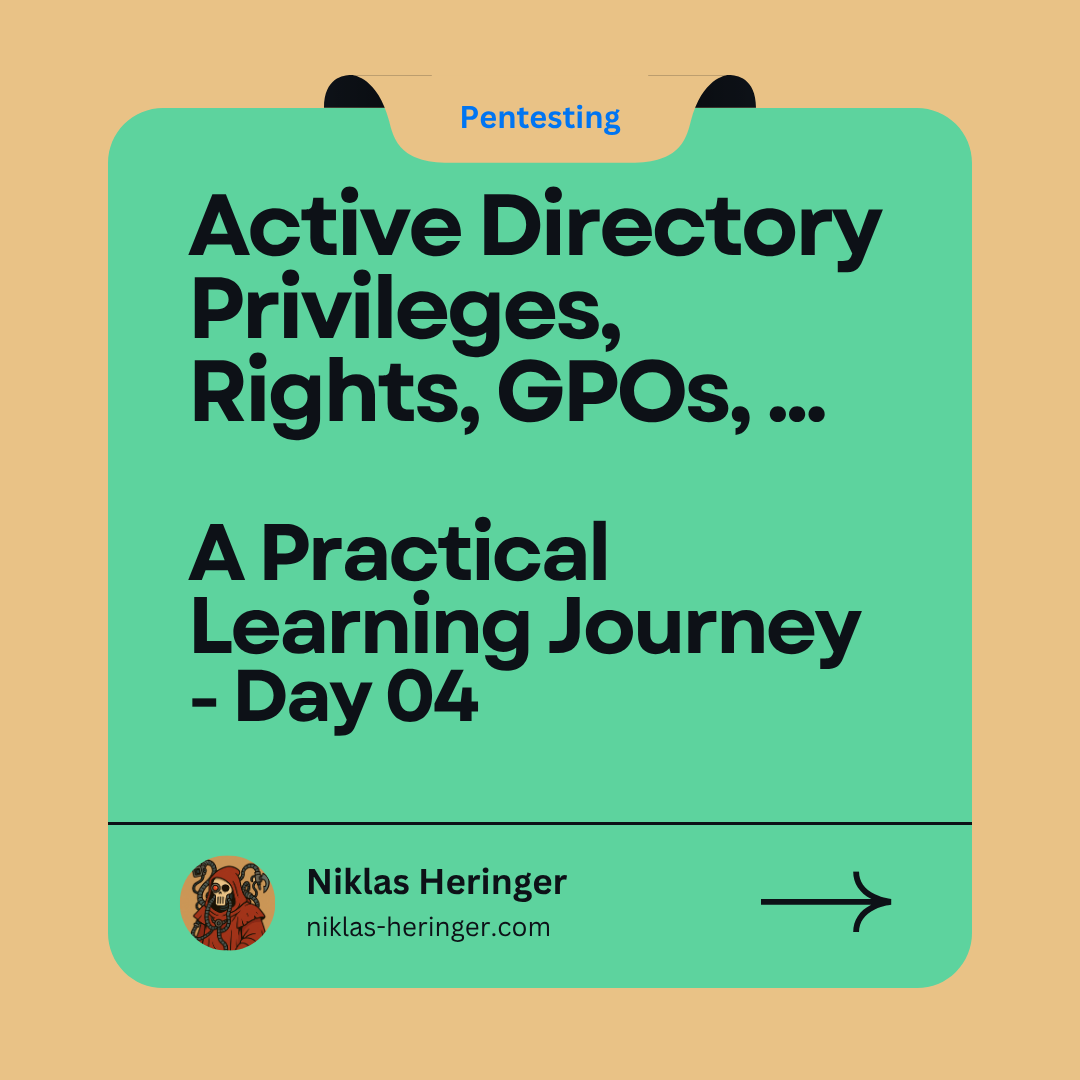
Hey folks, been laying sick most of the week, only now getting better.. I'll try to get back to regular pace as soon as possible, so let's see what we have today hehe.
Today's all about Rights & Privileges in AD. Hope you'll enjoy!
Rights & Privileges in AD - broken down
In Active Directory, rights and privileges are the difference between "can I look around?" and "can I take over the company?"
Think of a right as the permission to enter a room - e.g., opening the Finance folder on a shared drive is such a right. A privilege however is the authority to perform an action - shredding documents or changing someone's salary.
| Term | Analogy | Example |
|---|---|---|
| Right | Key to open a specific door | Read a file, log in locally |
| Privilege | Ability to perform a high-impact task | Reset passwords, shut down server, install software |
Rights = Access something. Privileges = Do something powerful.
Windows Quirks: "User Rights Assignment" != Just Rights
In Windows, there's a setting called User Rights Assignment - but these are privileges, not mere rights!
It's like labeling someone's Job as "Janitor", not giving proportional tribute to the fact that they also hold master keys to the building.. misleading name, powerful tool.
User Rights Assignment (URA) allows actions like:
- Logging on locally
- Shutting down the system
- debugging programs
- backing up files
- loading device drivers
As you can imagine, each of these is a powerful entry point when misconfigured.
Built-in AD Groups - The Secret Society of Privileges
Active Directory comes with a lot of pre-made groups.
Think of these like departments with secret clearance levels.
Membership here = silent power. And we'll now find out how.
Top-Suspects: Dangerous Built-In Groups
Let's highlight the juciest ones:
| Group | Powers (and Pitfalls) |
|---|---|
| Domain Admins | God Mode. Full domain control. Being a member = owning the entire AD. |
| Administrators | Local or domain-wide (on DCs) full access. Always high-value. |
| Backup Operators | Can copy any file - including NTDS.dit, even if denied. Often overlooked. Dangerous. |
| Server Operators | Manage services and shares on DCs. Add a service = get SYSTEM. Easily abused. |
| Print Operators | Yes, printers. But they can also log into DCs. Rare, but can be weaponized via driver hijacks. |
| DnsAdmins | If DNS is on a DC, DnsAdmins = code execution on the DC via DLL path changes. Huge. |
| Hyper-V Admins | Virtual DCs? This group can access their disk. That’s game over. |
| Schema Admins | Change the DNA of AD. Add fields, inject backdoors. Only needed briefly - should be empty. |
| Enterprise Admins | Forest-wide power. Create domains, trusts, users. Dangerous if cross-forest trusts exist. |
| Account Operators | Manage users (except Admins). Can create new privileged accounts if monitored poorly. |
Some look harmless.. but aren't
| Group | Why You Should Care |
|---|---|
| Remote Desktop Users | Anyone here can log in via RDP. That might be all an attacker needs. |
| Remote Management Users | Same idea - allows remote PowerShell and WinRM access. |
| Event Log Readers | Can read sensitive logs (like security events) - stealthy privilege. |
| Pre–Windows 2000 Access | Often a legacy setting. Can allow anonymous users to read too much. Dangerous if still in use. |
| Group Policy Creators | Can craft GPOs to deploy malware, add users, or set startup scripts. Power hidden behind creativity. |
AD Group Membership = Privileges
Remember: being in the right group is like having a master keycard - you don't need to break the lock, you just swipe.
Attackers love:
- Nested groups - we had that already: user is in group A → group A is in group B → group B is Domain Admins 😈
- Stale memberships - user left the company, but is still in Hyper-V Admins
- Service accounts in powerful groups - low visibility, high danger
Group Metadata in AD
PS C:\> Get-ADGroup -Identity "Server Operators" -Properties *
Look for:
adminCount : 1→ protected groupGroupScope = DomainLocal / Global- Members → who’s in there?
nTSecurityDescriptor→ who can change it?
These details help you:
- Spot overprivileged accounts
- Map escalation paths
- Plan privilege escalation attacks
Quick Recap - Built-In Groups you MUST know
| Group | Danger Level | Notes |
|---|---|---|
| Domain Admins | 💀💀💀💀💀 | Full domain compromise. Ultimate prize. |
| Backup Operators | 💀💀💀💀 | Dump NTDS.dit. Can bypass file ACLs. |
| DnsAdmins | 💀💀💀💀 | DLL injection = code on DC. |
| Server Operators | 💀💀💀 | Manage DC services. Escalation vector. |
| Print Operators | 💀💀 | Load drivers → escalate. Often ignored. |
| Hyper-V Admins | 💀💀💀💀 | Access DCs if virtual. Path to NTDS.dit. |
| Schema Admins | 💀💀💀 | Rarely needed. Remove members immediately after use. |
| Enterprise Admins | 💀💀💀💀💀 | Forest-wide. Watch out in trust scenarios. |
| Remote Desktop Users | 💀 | RDP access = foothold. |
The Most Dangerous Privileges - Deep Dive
Some User Rights are just there. Others are loaded weapons.
Let’s dissect the most abusable ones, what they mean in practice, and how attackers use them.
SeRemoteInteractiveLogonRight: Logon via RDP
This right allows a user to log in remotely via RDP.
Why it Matters
- Granting this right to a user gives them interactive shell access.
- If the user has this right on a Domain Controller or sensitive server, that’s game over. = Often granted through Remote Desktop Users group.
Enumeration
Get-LocalGroupMember -Group "Remote Desktop Users"
Abuse
If you're a pentester and find yourself in a group that grants this right:
mstsc /v:<target-ip>
or from PowerShell:
Enter-PSSession -ComputerName <target-ip>
SeBackupPrivilege: Bypass File Access Control Lists (ACLs)
Lets users read any file, regardless of permissions, for backup purposes.
Using this, we can dum NTDS.dit, SAM, SYSTEM, SECURITY, all without being Admin.
To exploit this for stealthy exfiltration, we can combine it with
Co-Work with Shadow Copies
Shadow Copies, also called Volume Shadow Copy Service (VSS), is a Microsoft Technology, enabling snapshots and safety copies of files or whole disks while they are in use.
Abuse (Dumping SAM/SYSTEM)
reg save HKLM\SAM sam.bak
reg save HKLM\SYSTEM system.bak
Abuse (NTDS.dit via Shadow Copy):
vssadmin create shadow /for=C:
copy \\?\GLOBALROOT\Device\HarddiskVolumeShadowCopy1\Windows\NTDS\ntds.dit .
⚠️ AddSeRestorePrivilegeandSeSecurityPrivilegeto make this even more dangerous.
SeDebugPrivilege: Read Process Memory
Enables reading/modifying memory of any process, includingSYSTEMones likelsass.exe.
Used in
- Credential Dumping (e.g., Mimikatz)
- Reverse Engineering
- Manipulating protected processes
Abuse with Mimikatz
privilege::debug
sekurlsa::logonpasswords
You'll need to be in an elevated session to access LSASS memory.
SeImpersonatePrivilege: Become Someone Else
Let's you impersonate tokens of other users/services - like SYSTEM.Why it's cricital
- Local Privilege Escalation (LPE) when combined with a vulnerable service
- Abused in Potato-style exploits
Tools & Examples
Notable tools to exploit this right are JuicyPotato, RoguePotato, PrintSpoofer, GenericPotato, RogueWinRM
Example (PrintSpoofer):
PrintSpoofer.exe -i -c cmd.exe
Modern GenericPotato:
GenericPotato.exe -m COM -t SYSTEM -p "cmd.exe"
SeLoadDriverPrivilege: Kernel Access
Lets a user load unsigned drivers into the kernel.
Why it's Dangerous
- Kernel drivers = ring 0 access
- Attackers can load malicious drivers for persistence, rootkits or LPE
Abuse
If we can create a malicious driver .sys file, we can then load it via registry:
reg add HKLM\SYSTEM\CurrentControlSet\Services\MyDriver /v ImagePath /t REG_EXPAND_SZ /d \??\C:\MyDriver.sys /f
and start the driver cia:
sc create MyDriver type= kernel binPath= "C:\MyDriver.sys"
sc start MyDriver
This is not so commonly abused due to needing a valid (but malicious) driver file, but it is very powerful.
SeTakeOwnershipPrivilege: Own Protected Objects
Lets you take ownership of files/folders/registry keys even without access.
Why it matters
- After taking ownership, you can change permissions and read/modify it at will.
- Useful for gaining access to sensitive data or config files.
Abuse
Taking ownership:
takeown /f C:\SensitiveFolder /r /d y
Granting yourself full control:
icacls "C:\SensitiveFolder" /grant youruser:F /t
You still need the Modify Permissions right on the file, unless you're SYSTEM or Admin.Summary - Abuse Cheatsheet
| Privilege | What It Lets You Do | Common Tools / TTPs Used |
|---|---|---|
SeRemoteInteractiveLogonRight | Log in via RDP | mstsc, Enter-PSSession, lateral movement |
SeBackupPrivilege | Read any file, bypass ACLs | reg save, vssadmin, copy NTDS.dit |
SeDebugPrivilege | Dump memory of any process | Mimikatz, procdump, custom tools |
SeImpersonatePrivilege | Run as SYSTEM from user context | PrintSpoofer, RoguePotato, GenericPotato, etc. |
SeLoadDriverPrivilege | Load malicious kernel-mode drivers | sc.exe, reg add, custom driver loaders |
SeTakeOwnershipPrivilege | Become file/registry owner, change ACLs | takeown, icacls |
Enumerating Privileges: whoami /priv
Want to know what powers a user really has? This is your first stop.
The whoami /priv command lists all privileges assigned to the current user, and whether they are enabled or disabled in the session.
PS C:\htb> whoami /priv
But there's a catch...
UAC: The Privilege Gatekeeper
Since Windows Vista, User Account Control (UAC) ensures even administrators don't run everything with full privileges by default.
You have to explicitly request elevation - either through Run As Administrator, an elevated PowerShell session or a UAC prompt - to actually use some of your assigned rights.This is where attackers trip up - or get creative.
Case 1: Standard Domain User
User: john.doe in Domain Users only.
PS C:\htb> whoami /priv
PRIVILEGES INFORMATION
----------------------
Privilege Name Description State
============================= ============================== ========
SeChangeNotifyPrivilege Bypass traverse checking Enabled
SeIncreaseWorkingSetPrivilege Increase a process working set Disabled
Analysis:
- These are minimal rights.
- No escalation risk by themselves.
- The user can traverse folders but can’t read protected files.
Case 2: Domain Admin (Non-Elevated Session)
User: Administrator, but launched PowerShell without elevation.
PS C:\htb> whoami /priv
PRIVILEGES INFORMATION
----------------------
Privilege Name Description State
============================= ============================== ========
SeShutdownPrivilege Shut down the system Disabled
SeChangeNotifyPrivilege Bypass traverse checking Enabled
SeUndockPrivilege Remove computer from dock Disabled
SeTimeZonePrivilege Change the time zone Disabled
Analysis:
- Still looks low-priv.
- This is because UAC blocks activation of powerful rights.
- Attacker POV: you must elevate to activate serious abuse paths.
PLEASE drink a cup of water right now! Take a break, stretch, then go on.
Case 3: Domain Admin (Elevated Session)
Same user, now launched "Run as Administrator".
PS C:\htb> whoami /priv
PRIVILEGES INFORMATION
----------------------
Privilege Name Description State
============================= ============================== ========
SeDebugPrivilege Debug programs Enabled
SeBackupPrivilege Back up files and directories Disabled
SeImpersonatePrivilege Impersonate client after auth Enabled
SeTakeOwnershipPrivilege Take ownership Disabled
...
Analysis:
- Now we’re cooking.
- Even though some privileges like
SeBackupPrivilegeorSeTakeOwnershipPrivilegeare still Disabled, they are available, and tools can activate them when needed.
Example: Mimikatz needs SeDebugPrivilege enabled, which is only active in this elevated session.Case 4: Backup Operators Group Member
PS C:\htb> whoami /priv
PRIVILEGES INFORMATION
----------------------
Privilege Name Description State
============================= ============================== ========
SeShutdownPrivilege Shut down the system Disabled
SeChangeNotifyPrivilege Bypass traverse checking Enabled
SeIncreaseWorkingSetPrivilege Increase a process working set Disabled
Analysis:
SeBackupPrivilegeis not visible here - UAC blocks it- But it's technically granted - if we elevate, we can leverage it.
SharpUporSeatbeltcan enumerate these rights across systems.
Takeaways
| Scenario | What You See | What’s Hidden |
|---|---|---|
| Standard user | Low-priv output | No attack paths visible |
| Admin (non-elevated) | Looks weak | Rights like SeDebugPrivilege are dormant |
| Admin (elevated) | All juicy rights show up | Game on - escalation ready |
| Backup Operator | Looks like nothing | Privs like SeBackupPrivilege lie dormant |
Why this matters for us
- Just being in a privileged group is enough - rights exist whether or not UAC reveals them.
- Auditing only visible privileges can be misleading
- Attackers can silently exploit dormant rights once they elevate
Tips for Lab Testing
If you're unsure what a user should or shouldn't be able to do, compare output between:
whoami /priv
vs.
Start-Process powershell -Verb runAs
Then run whoami /priv again inside the elevated shell.
Active Directory Security Basics: Hardening the Castle Walls
Imagine AD a giant castle, built for comfort and peace, but the walls have.. gaps.
By design, Active Directory leans heavily toward Availability in the CIA Triad - you should read it, it is often quoted and used (wrong), which is why i am going to explain it again.
Turns out determining your CIA Triad priorities is not always that simple..
AD is meant to make sharing easy, access simple and admin tasks scalable.
But as defenders (or attackers 👀), we have to ask ourselves: "Supposing our security measures fail, what if someone actually gets inside?"
The CIA Triad - A Balancing Act
Security is all about juggling:
- Confidentiality - Who’s allowed to see what?
- Integrity - Is the data still trustworthy?
- Availability - Can users get to what they need?
| CIA Element | In AD Context | AD Default Focus |
|---|---|---|
| Confidentiality | Permissions, Group Memberships | ✅ |
| Integrity | Preventing tampering, logging | ❌ |
| Availability | Users can always log in, access stuff | ✅✅ |
AD favours easy access and availability over (hard) security by default. Let's talk about fixing that.
General Active Directory Hardening Measures
Think of these as installing different kinds of deadbolts on our castle doors.
LAPS (Local Administrator Password Solution)
One admin password to rule them all? Terrible idea.
LAPS randomizes the local admin password per machine and rotates it regularly. This:
- prevents lateral movement with reused creds
- makes post-exploitation harder
Want to check your LAPS config?
Get-AdmPwdPassword -ComputerName TARGET
The prerequisites for this are LAPS installed & rights to view passwords.
Audit Policy Settings: See Everything, Miss Nothing
"If it's not logged, did it even happen?"
Set up logging to catch:
- New users suddenly appearing
- Strange logon times
- GPOs being modified
- Brute-force attempts
- Password changes and resets
Key tools:
- Event Viewer (
Securitylog is gold) - SIEM integration (e.g., Splunk, Sentinel)
- GPO setting:
Audit object access,Audit logon events,Audit privilege use, etc.
Group Policy: More Than Just Wallpaper Settings
GPO = Admin spellbook. Use it wisely.
Account Policies
Control how users authenticate:
- Enforce strong passwords (length, complexity)
- Lock out after
Xfailed attempts - Limit Kerberos ticket lifetimes
Local Policies
Per-machine hardening:
- Disable unused accounts (Guest)
- Disable remote logon for users/groups
- Deny RDP to standard users
Software Restriction Policies & AppLocker
Want to block PowerShell for interns? AppLocker is your friend.
Block:
.exeexecution outsideC:\Program Files- Scripts (
.ps1,.vbs,.bat) - Untrusted installers
These can often be bypassed, but it adds friction - and friction buys detection time.
Tools like Applocker serve as so-called Application Control Policies
Advanced Audit Policy Configuration
GPO Path: Computer Configuration → Policies → Windows Settings → Advanced Audit Policy Configuration
Audit events like:
- File access/modification
- User logon/logoff
- Privilege use (e.g., SeDebugPrivilege)
- Policy changes
Enable what's useful, but avoid log floods - they hide real attacks in noise.
Patch Management: WSUS & SCCM
Unpatched = unhardended. Always.
Even with the best GPOs and SIEM in place, unpatched systems = easy prey.
Options:
Missed patch = EternalBlue all over again :')
Group Managed Service Accounts (gMSA)
Service accounts with 120-character auto-changing passwords you don’t even know? Hell yes.
Why gMSAs rock:
- Auto-managed by AD
- Long, complex passwords rotated regularly
- Non-interactive - great for scheduled tasks, IIS, SQL, etc.
Check out usage:
Get-ADServiceAccount -Filter *
Warning: Not all apps support gMSAs. Test before rollout!
Security Groups: Controll Access Like a Pro
Don't assign rights to users - assign to groups! Always!
Why?
- WAY easier to manage
- Auditable
- Less room for error
Use:
- Role-based groups:
HR_Print_Access,Finance_RDP - Avoid overuse of default groups (
Domain Admins,Administrators, etc.)
GPOs, folder permissions, RDP, and file shares should only point to groups.
First of Two: AD Hardening TL;DR
| Security Measure | Why It Matters |
|---|---|
| LAPS | Prevents password reuse across hosts |
| Audit Policies | Detects weird behavior before it's too late |
| GPO Hardening | Controls user capabilities system-wide |
| AppLocker | Stops unauthorized tools & scripts |
| Patch Management | Kills known vulnerabilities |
| gMSA | Secures service accounts |
| Security Groups | Simplifies access management & auditing |
Start here. Add more layers later. Defense in depth isn’t optional, it’s survival.
Built-in Security Groups – Hidden Gatekeepers
Active Directory comes with many default groups - and while some are harmless, others carry serious power.
If Domain Admins are the kings, groups like Account Operators or Backup Operators are their trusted stewards – with keys to specific, juicy chambers.
💡 Always review group memberships. Tools like:
Get-ADGroupMember "Account Operators"
or BloodHound can reveal attack paths through nested groups.
Account Separation – One Hat at a Time
Admins should never do email and domain work with the same account. That’s like carrying sensitive blueprints while visiting a food court.
Best practice:
sjones→ regular user accountsjones_adm→ admin account, used only from hardened systems
This limits:
- Credential theft from phishing
- Privileged access leakage on endpoints
Passwords, Passphrases & 2FA
A complex 8-character password isn’t good enough anymore.
“Winter2024!” might pass AD complexity, but I’d try it within the first 10 guesses.” – Every pentester ever
Recommendations for Good Passwords
- Consider using passphrases:
YodaEats@Midnight@Dagobah - Enforce minimum lengths: 12+ characters
- Block common terms: months, seasons,
companyname123 - Use password filters like
OpenPasswordFilter - Enable 2FA for RDP access wherever possible
Spray attacks succeed when people get lazy with passwords. Make laziness harder.
Limiting Domain Admin Usage
Domain Admins should only touch Domain Controllers.
Using a DA account on a workstation is like:
- Wearing the crown jewels while commuting 🚇
- And leaving them on the seat
Restrict DA logins with:
Set-ADUser -Identity da_user -LogonWorkstations "DC01"
Combine with Tiered Admin Models – protect Tier 0 assets with surgical access.
Remove Stale Users & Ghost Accounts
If an account hasn’t logged in since 2015… you probably don’t want to find out what it has access to during a breach.
Audit and disable:
- Orphaned accounts
- Old contractors
- Forgotten service accounts
PowerShell to the rescue:
Search-ADAccount -AccountInactive -UsersOnly -TimeSpan 90.00:00:00
Permissions & Access Audits
How many Domain Admins do you have?
If the answer is more than 5, it's probably too many.
Audit:
- Group memberships
- File share access
- Local Admin rights
💡 Use tools like:
- BloodHound
- PowerView (
Get-NetLocalGroup) AccessChk.exefrom Sysinternals
Audit Policies & Logging
No logs = No visibility = No security
Enable and centralize:
- Kerberos ticket usage
- Account lockouts
- Group membership changes
- Logon events (
4624,4625,4768,4769, etc.)
Use:
auditpol /get /category:*
And feed into a SIEM for real-time detection.
Restricted Groups
Want to enforce group membership via GPO?
Use Restricted Groups to:
- Control who’s in
Administratorson all machines - Keep
Enterprise Adminslocked to specific accounts
Configure in GPO:
Computer Configuration → Policies → Windows Settings → Security Settings → Restricted Groups
Server Role Separation – Keep Services in Their Lanes
Installing IIS on a Domain Controller?
That’s like hosting your castle’s party in the war room. Bad idea.
Never co-locate:
- DC + Web Server
- Exchange + DB + anything else
Isolate roles to minimize:
- Attack surface
- Compromise blast radius
Limit Local Admins & RDP
IfDomain Userscan RDP or are inAdministratorsgroup on a workstation - that's a recipe for pwnage.
Audit RDP rights:
Get-LocalGroupMember -Group "Remote Desktop Users"
Restrict with:
- GPOs (
Allow log on through Remote Desktop Services) - Restricted Groups
You could disable RDP entirely where not needed. It’s a door - and doors are attack surfaces.
Second of Two: AD Hardening TL;DR
| Control | Why You Need It |
|---|---|
| Account Separation | Minimize exposure of admin creds |
| Password Hygiene + 2FA | Stop brute-force & spray attacks |
| Limit Domain Admin Usage | Contain blast radius in case of breach |
| Audit Stale Objects | Eliminate forgotten access paths |
| Restrict Group Memberships | Reduce overprivilege & lateral movement |
| Segment Roles | Minimize service attack surfaces |
| Control RDP + Local Admins | Prevent easy access & credential theft |
Group Policy in Active Directory - Introduction
If Active Directory is the heart of your Windows network, Group Policy is the nervous system: sending instructions, enforcing rules, and keeping things in sync across thousands of machines.
What is Group Policy?
Group Policy is a feature in Windows that allows administrators to define rules and configurations that are then automatically applied to users and computers.
These rules are grouped into objects called Group Policy Objects (GPOs).
Think of a GPO like a company-wide policy memo:
- "Disable USB ports."
- "Use a password longer than 12 characters."
- "Install this update."
Once published, the whole office complies, whether you like it or not.
Where Group Policy Lives
- Local Group Policy: Exists on every Windows machine. Good for single-host rules.
- Domain Group Policy: Managed via AD - lets you deploy policies across the entire org, OUs, sites, or specific user/computer groups.
In AD, Group Policy becomes a weapon for both defense and offense - hardening systems or, when misused, opening dangerous backdoors.
What Can You Actually Do With GPOs?
Here's just a taste of what GPOs let you control:
| Use Case | Example |
|---|---|
| Enforce security policies | Password length, complexity, lockout settings, Kerberos ticket lifetime |
| Lock down systems | Block USBs, disable PowerShell, rename guest/admin accounts |
| Restrict applications | Prevent cmd.exe, block .ps1 scripts via AppLocker |
| Automate scripts or startup tasks | Logon banner, drive mapping, cleanup scripts |
| Enable detailed auditing | File access, user logon/logoff, privilege use |
| Deploy software or updates | Install antivirus, push configs, schedule reboots |
Where GPOs Are Applied: Scope & Precedence
Group Policy is hierarchical - policies are applied in this order:
- Local Group Policy (lowest priority)
- Site-Level GPOs
- Domain-Level GPOs
- Organizational Unit (OU) GPOs
- Child OU Policies (highest priority)
If two GPOs conflict, the one applied last takes precedence.
Example:
- A Domain-level GPO says “Enable PowerShell.”
A specific OU-level GPO says “Disable PowerShell.”
The OU policy wins, unless the Domain policy is marked Enforced.
You can also:
- Block Inheritance → prevent higher-level policies from flowing down
- Enforce GPOs → make sure nothing below can override it
GPO Refresh Timing: When Do Settings Apply?
Group Policy isn't instant. Here’s how often settings are refreshed:
| Target | Default Interval |
|---|---|
| Users & Computers | Every 90 minutes ±30 min jitter |
| Domain Controllers | Every 5 minutes |
Force a GPO update manually:
gpupdate /force
Modify this interval via GPO: Computer Configuration → Policies → Administrative Templates → System → Group Policy
Default GPOs
Default Domain Policy
Automatically created - used to apply domain-wide settings (e.g. password policy)
Default Domain Controllers Policy
Applies to all DCs in the domain. Covers things like audit policy, user rights.
Best Practice: Don't bloat these default GPOs too much. Use separate GPOs for role-specific settings, then link them to the correct OUs.
Group Policy in Active Directory - Risks & Real Defense
Group Policy isn't just a sysadmin's toolkit - it's an attacker’s dream when misconfigured.
After understanding how GPOs work and where they apply, it’s time to come back to our red side of the fence - and then see how we can reinforce the blue-side barricades.
How Attackers Abuse Group Policy
Once an attacker gains access to an account that can modify or link GPOs, they’re one step away from:
- Escalating privileges
- Moving laterally
- Achieving persistence
- Owning the domain
Example Attacks:
- Grant RDP access to themselves via a GPO
- Add malicious users to the local Administrators group across the fleet
- Push scheduled tasks that download and run malware
- Disable security tools silently
- Deploy keyloggers or reverse shells domain-wide
One GPO linked to the wrong OU = full environment compromise.
BloodHound + GPOs: Mapping Attack Paths
Remember BloodHound from my earlier posts? Tt's brilliant at spotting GPO misuse.
Example
Domain Usersis in a group with GenericWrite on a GPO (e.g.Disconnect Idle RDP)- That GPO is linked to an OU containing IT-admin machines
- Attacker modifies the GPO to add themselves to the Remote Desktop Users group
- Now they can log in → harvest credentials → move laterally → escalate 🚀
💡 Even indirect group membership, like nested groups, can create exploitable paths.
Defending Against GPO Abuse
Let’s flip the table and reinforce our domain using the same toolset.
1. Audit & Lock Down GPO Permissions
Run:
Get-GPO -All | ForEach-Object {
Get-GPPermission -Guid $_.Id -All
}
→ Review who can edit or link each GPO. Strip down unnecessary write access.
2. Use Enforced GPOs Carefully
- Use Enforced for baseline security (e.g. password policies)
- Don’t overuse - it can break valid child OU configurations
- Balance Enforced with Block Inheritance to control flow
3. Enable GPO Auditing
GPOs are code. You need version control.
Enable advanced audit policies:
Audit Directory Service ChangesAudit Policy ChangeAudit Security Group Management- Push logs to a SIEM (e.g. Splunk, Sentinel) to detect changes in real time
4. Follow Least Privilege for GPO Management
- Only specific delegated admin accounts should touch GPOs
- Never let “normal” IT users modify policies
- Use RBAC and limit GPO access by role & need
5. Clean Up & Control Scope
- Don’t let GPOs sit unlinked or overly broad
- Avoid linking a GPO to the entire domain unless necessary
- Regularly review GPO-to-OU links and unlink outdated ones
6. Watch Out for GPO Abuse Tactics
Common red flags:
| Indicator | Potential Risk |
|---|---|
| Users in groups with GPO edit rights | Unintended privilege escalation paths |
| Unlinked but enabled GPOs | Stealthy persistence (can be re-linked later) |
| GPOs granting local admin access | Lateral movement vectors |
| GPOs with scripts or scheduled tasks | Malware deployment method |
Group Policy can be a security blanket - or a loaded weapon. The key difference? Understanding, visibility, and careful administration.
Now that you’ve seen how GPOs work, how they're structured, and how they can be used for good (or evil), you’re better prepared to:
- Spot privilege escalation paths
- Harden your domain config
- Win Red Team vs. Blue Team skirmishes in the field
This is it queens, this is the wrap up for this one. Next is the Lab itself. Finally. I am slowly feeling better, let's see when i'll be restored back to full strength.
Until the next one! Drink enough water!
No spam, no sharing to third party. Only you and me.

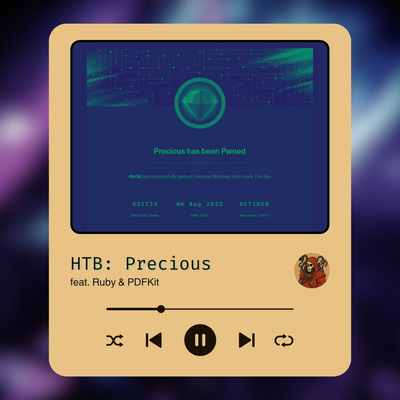
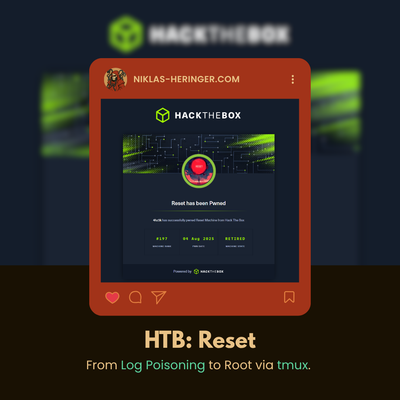
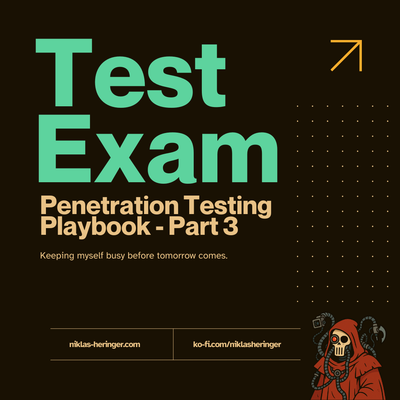
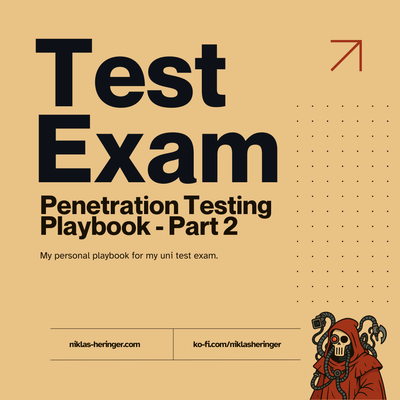

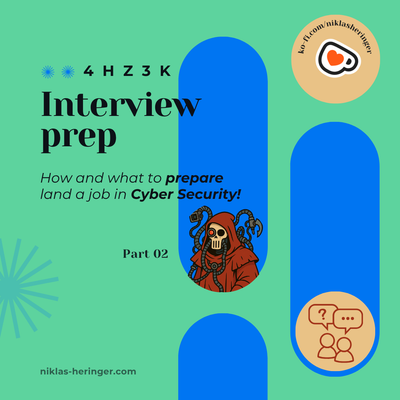
Member discussion