Why Clean Logs Matter in Forensics - And How to Get Them Right

Whether you’re working on a university project, responding to cybercrime, or investigating a suspicious device in a corporate setting, clean and consistent logging isn’t optional; it’s essential.
In digital forensics, every step must be traceable. If you can’t prove what you did, when, and why, even solid evidence can be dismissed.
This post introduces a command-line tool that helps you do just that:forensic-log-tracker, a lightweight, modular logging system for forensic work.
It helps you:
- Log shell commands and outputs
- Attach legal explanations (especially useful in academic or judicial contexts)
- Digitally sign logs using GPG
- Structure your investigation by cases
- Generate Markdown reports for handover or archiving
Let’s walk through what the tool does and how to use it with a practical example.
Example Scenario: Investigating a Suspicious USB Stick
Imagine you’re handed a USB stick found on the desk of a fraud suspect. You’ve booted into a forensics workstation and mounted the device read-only. Now it’s time to analyze the contents and document every step properly.
This walkthrough will show you how to do that with forensic-log-tracker.
Setup (The Easy Way)
Start with
virtualenv -p python3 log-tracker-env
source log-tracker-env/bin/activate
to activate your virtual environment for clean dependency management.
You only need to do this once:
git clone https://github.com/mev0lent/forensic-log-tracker.git
cd forensic-log-tracker
chmod +x setup.sh
./setup.sh
The script will:
- Set up your Python environment
- Install all dependencies
- Configure your repo path centrally
- Add a flt command you can use from anywhere
- Optionally help you generate a GPG key
Afterwards, restart your terminal or run:
source ~/.bashrc # or ~/.zshrc
You're now ready to use flt to document everything you do, cryptographically signed.
Your configuration options
Open and edit config/config.yaml:
project:
analyst: "Your name"
timezone: "UTC"
execution:
default_output_lines: 20
dry_run_label: "[!] DRY RUN: Command not executed."
output:
language: "de" # "en", "de" – for future translation of explanations
format: "md" # "md", "html", "pdf"
preview_lines: 20
include_sha256: true
hash_algorithm: "sha256"
gpg:
enabled: true
auto_verify: true
default_key: "" # optional: GPG fingerprint
logging:
level: INFO # DEBUG, INFO, WARNING, ERROR, CRITICAL
You can also edit config/explanations.yaml to define legal or contextual explanations for each command - written in formal explanatory style by default, as used in legal documentation.
Check the repo of Forensic Log Tracker out!
Step-by-Step: Using the Tool in an Investigation
1. Create a New Case
flt new-case case001 --description "Investigating suspicious USB stick"
This initializes a structured directory for all logs, reports, and signatures.
2. Run a Command
Let’s say we want to examine printable strings from a binary on the USB stick:
flt run "strings /mnt/usb/some_file" --case case001
This:
- Logs the command and its timestamp
- Captures a preview of the output
- Includes a legal explanation if configured
- Hashes the output (SHA256)
- Signs the log with your GPG key
- Creates both
.log(the log itself) and.log.sig(it's digital signature) files
3. Simulate a Command (Dry Run)
Sometimes you need to document what you would do, without actually running the command.
flt run "fdisk -l /dev/sdb" --case case001 --dry-run
This logs the intended command, timestamp, and explanation but skips execution. Useful for evidence-preserving workflows.
4. Analyze the Case
flt analyze --case case001
Quick overview of what’s been done, which commands were run, and how the logs look.
5. View Case data
flt case-info --case case001
Shows description, log count, and last-modified times: handy during longer investigations.
6. Generate a Report
flt report --case case001
This creates: logs/case001/case001_report.md, a clean summary that includes:
- All commands used
- Timestamps
- Output excerpts
- SHA256 hash values
- GPG signature verification status
- Legal command explanations (if configured)
7. Verify Output Integrity
flt verify-output --case case001
This re-hashes each output and compares it to what’s recorded. Any tampering or corruption will show up.
Why GPG Signatures - what are they here for?
GPG adds a cryptographic layer of trust:
- You can prove logs weren’t altered
- Others can verify signatures independently - each
.loghas a matching.sigfile - You can use
gpg --verifymanually too:
gpg --verify logs/case001/strings_usb.log.sig
Tip: Using flt in Your Workflow
Once you're set up, consider integrating flt into your daily forensics flow:
- Create a case at the start of each new device or investigation scope
- Log everything you do, even exploratory steps or dry runs
- Use flt report regularly to generate a running timeline of actions
- Use flt verify-output before handover or submission to ensure everything still checks out
This turns your terminal into an evidence-grade tracking system, one that’s cryptographically signed, reproducible, and readable.
For example, instead of keeping loose notes:
flt run "grep suspicious /mnt/usb/dump.txt" --case usb001
...gives you a timestamped, signed log with full traceability.
Final Thoughts
forensic-log-tracker can't replace your analysis tools, it complements them.
It focuses on how you document your actions, and that’s what separates ad-hoc notes from reproducible, trustworthy forensic work.
Clean logs aren’t just a formality, they’re how you prove what you did, when, and why.
📎 Explore the Project
GitHub: mev0lent/forensic-log-tracker
Contributions are welcome, whether it’s adding more legal explanations, improving reporting styles, or building a GUI layer. It's open source for a reason.
No spam, no sharing to third party. Only you and me.

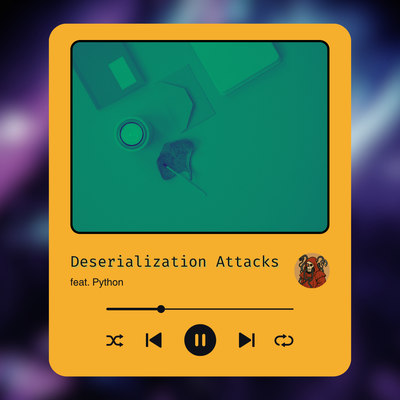
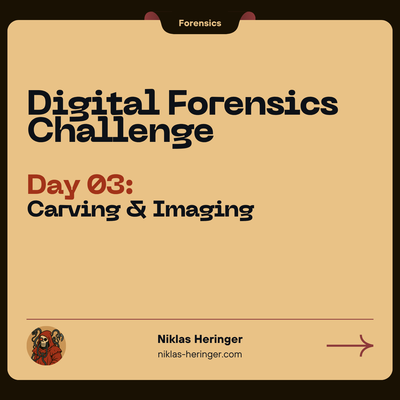

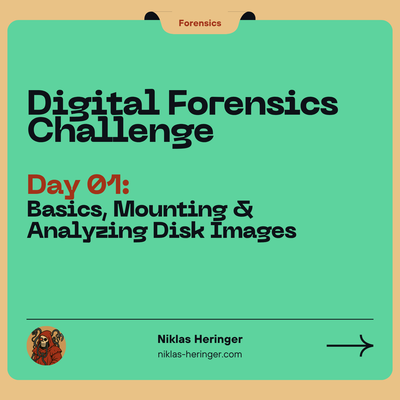
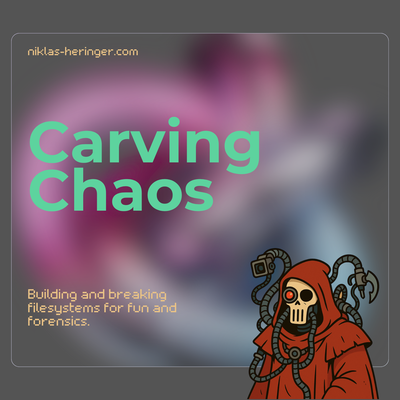

Member discussion