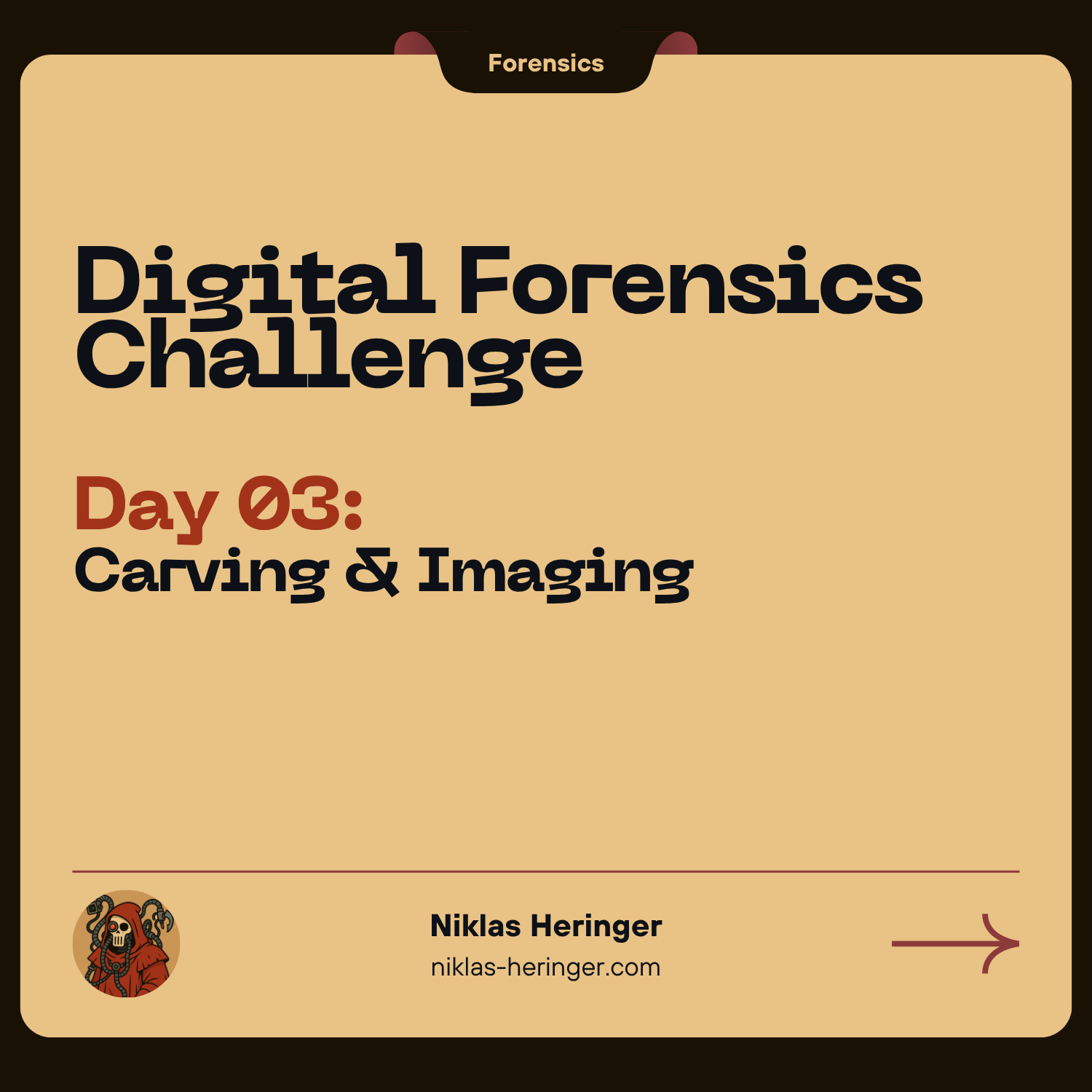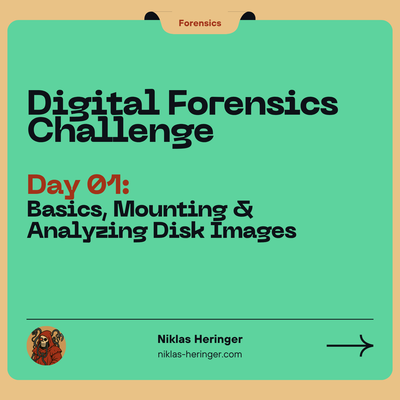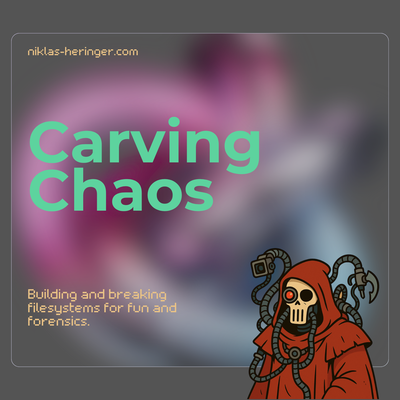Forensics Challenge Day Two - Sleuth Kit Deep Dive
On day two of my forensics challenge, I dive deep into Sleuth Kit’s layered toolset. From volumes to inodes, metadata, deleted files, timelines, and journals. I explore the core forensic workflows and decode a real ext4 image step by step.
Digital Forensics Challenge: Basics, Mounting & Analyzing Disk Images (Day 1)
In this introductory forensics lab, we explore how to mount and examine disk images using loop devices, losetup, SleuthKit tools, and file system inspection techniques. A hands-on walkthrough for raw, split, and forensic image formats like AFF and EWF.
Carving Chaos: Building and Breaking Filesystems for Fun and Forensics
Crafted a Bash-powered forensics playground: build virtual file systems, inject payloads, carve lost files with Foremost & Scalpel — and hit every roadblock worth debugging.
How to Proceed after the User Flag: My Beginner’s Priv Esc Flow
Getting user.txt is just the beginning. Here’s how I hunt for privilege escalation paths on Linux boxes; what I check, how I think, and why it still stumps me sometimes.
Why Clean Logs Matter in Forensics - And How to Get Them Right
In digital forensics, documentation is just as important as discovery. This guide introduces a CLI tool that helps forensic analysts create structured, signed, and legally sound logs - from the first command to the final report.
What Is Digital Forensics, Really?
A beginner-friendly introduction to digital forensics: from traces and clues to how we reconstruct the past using data.